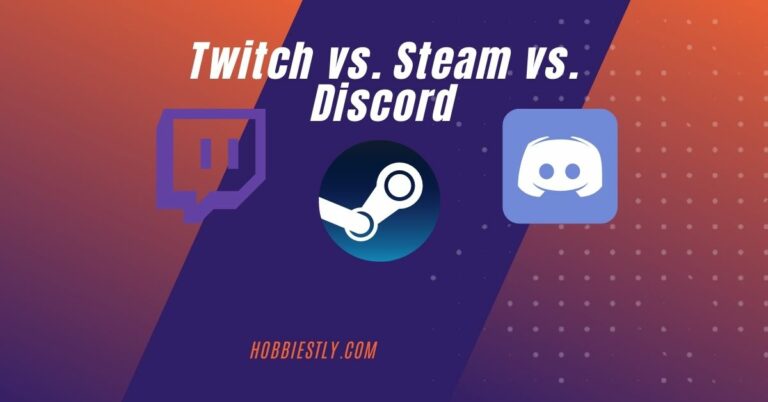What Software is It That Let You See the Player Controller Being Used When Streaming?
When you’re watching a live stream, there are a lot of interesting overlays that look good. These include a chat box, an event list, alerts, and more. Overlays make a…
When you’re watching a live stream, there are a lot of interesting overlays that look good. These include a chat box, an event list, alerts, and more.
Overlays make a stream more engaging because it facilitates viewers to interact. They also add a dash of style with dazzling colors and motion.
We will talk about one specific overlay, namely a controller overlay.
That’s not a static image. Instead, an animated graphic highlights buttons as they’re pressed down on the actual input device.
Including a controller overlay allows viewers to learn your game style.
Besides, they can also learn the sequences of buttons you hit to execute certain combos.
What software lets you see the player controller being used when streaming?
That’s called Gamepad Viewer.
If you’re a streamer and want everyone to know how you master the controller, adding this overlay to the stream is a fantastic idea.
What software is it that let you see the player controller being used when streaming?
It’s a browser-based program called gamepad viewer. We can also call it a stream overlay because that’s essentially what it’s all about.
How do I get my controller to show up on my stream?
First of all, you’ll need to install OBS Studio on your PC.
Another encoder might work because the program provides a URL you can copy and paste into any software with a ‘browser’ source feature.
Once you’ve installed OBS, you can do the customization on gamepadviewer.com.
We’ll explain more complete instructions down below.
How do you get a controller overlay on OBS?
-
After completing the OBS installation, navigate to the link just mentioned. Don’t forget to plug the controller into your PC. It should be one the program is compatible with. You can check the list right on the website. This time we’ll assume you use an Xbox One controller.
- Mouse over to the ‘Currently Viewing’ text on top of the screen.
-
Next is a dropdown menu showing several controllers you can assign to this interactive feature. If that’s a controller for Player 1, select ‘Player 1’ from the list.
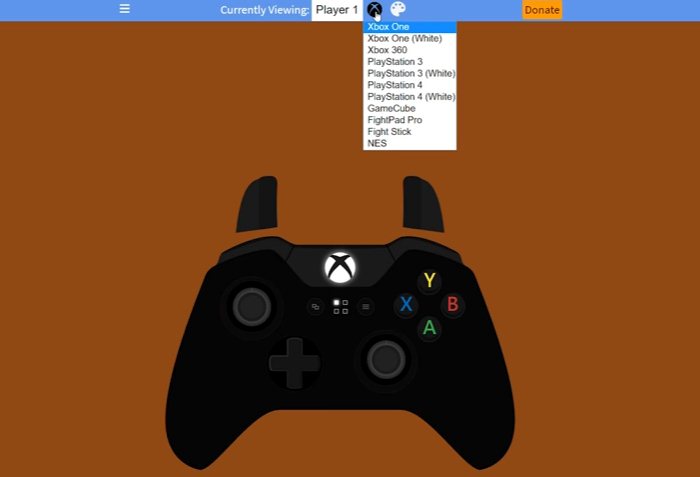
-
There’s the Xbox icon on the right side. Click on it to reveal all the supported controllers. Some well-known consoles here, including the Xbox 360, NES, and PS4. For the Xbox One, there are two choices, black and white. Choose any color you think is flattering for the stream. The requested controller will immediately appear on the screen.
-
Try to hit some buttons; the image will simulate highlighting the pressed buttons.
-
Now let’s get right into the most important step: generating a URL of the overlay and adding it to OBS for proper integration. To do it, click on the hamburger icon on the top left-hand side of the screen. The icon looks like 3 horizontal lines.
-
This will launch the left sidebar that contains several menus. Please select ‘Generate URL’ from the list.
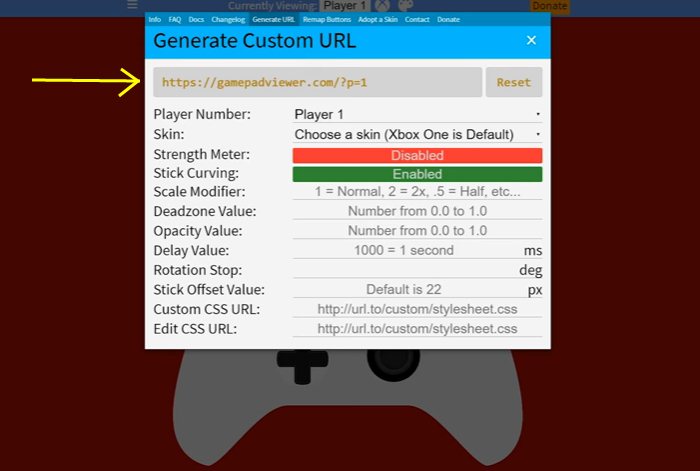
-
Next, you’ll see a pop-up window with a bunch of controller settings. You can input new values for these options or leave them as is. The URL sits right above them; simply click on it to copy.
-
Now load OBS Studio, and select the scene into which the overlay will be inserted. Click the ‘+’ button under the sources box, and then ‘Browser.’ A new window will appear; you’re supposed to paste the link into the ‘URL’ field. Adjust the height and width if needed. As for the ‘FPS’ field, it’s better to match the stream’s recording quality. For example, if you’re streaming at 30 fps, change it to 30, or if it’s at 60fps, set the value to 60.
-
Hit the ‘OK’ button, a gamepad silhouette will come up on the screen with ‘Disconnected’ text inside it.
-
All you have to do is press any button on the controller; it will quickly turn into an Xbox Controller image. To test it out, keep pressing more buttons. You’ll see the controls on the image flash in accordance with what you press down.
How do I show my controller on PS5 stream?
This works on the same basic principle, but because Gamepad Viewer doesn’t support the PS5, you’d have to look elsewhere for a similar program that allows you to add the PS5 controller as a graphical element in OBS.
But don’t stress over it because we’ve done the research for you.
There’s a program you can download on this website.
Unlike gamepad viewer, this one requires software installation.
Get the app by scrolling down on the landing page, clicking on the ‘Free’ section, and selecting one of the controllers to initiate the download process.
You can watch this video to figure out the setup.
How to show controller on stream PS4
You can repeat the steps shown in the Xbox One tutorial above.
The difference is instead of ‘Xbox One,’ you should choose ‘Playstation 4’ from the list.
The rest is pretty much the same. It also requires copying a URL into the browse source in OBS Studio.
How to show your controller on stream Xbox
We’ve just put together the step-by-step tutorial for you. Scroll back if you want to read it again.
Wrap up
After reading the tutorial above, now you know what software allows you to see the player controller being used when streaming.
Some programs allow you to bring up a controller overlay in live streaming software.
As far as the name goes, Gamepad Viewer is appropriate for it because the program basically does.
You can probably find some others going by different names.
Whatever the case, we have the same idea of this graphical element.
It works just like any other live stream overlay. You customize it on a third-party website.
In the end, you should generate a URL that links to that overlay.
Input it in the correct field via the browser source. If the import is successful, the controller will appear on the stream, and it should also respond to what you press on the input device.
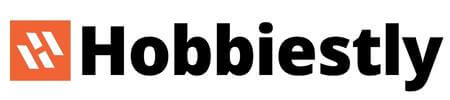
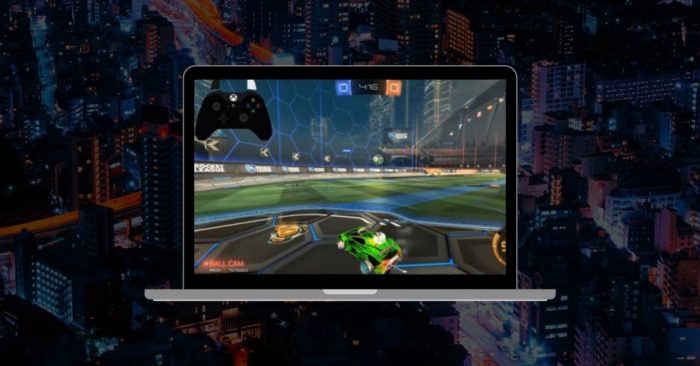
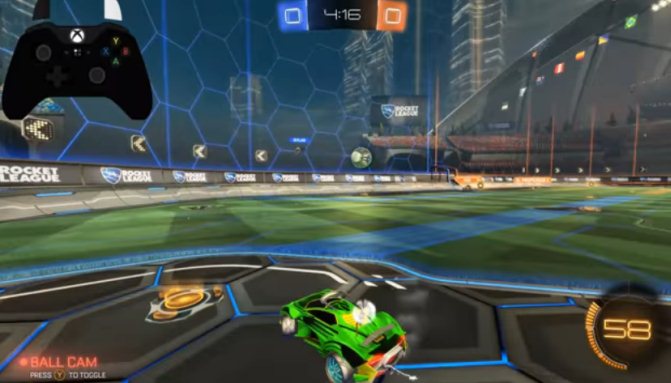
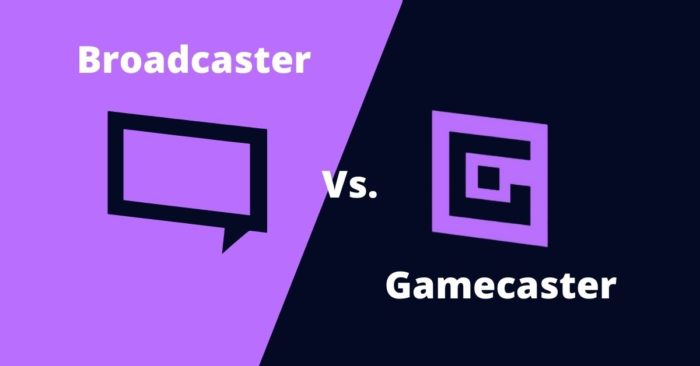
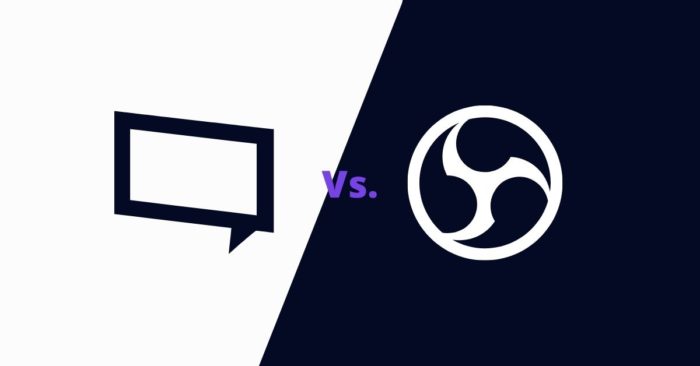
![Best Youtube Streaming Software [2022]](https://hobbiestly.com/b/wp-content/uploads/2022/01/Youtube-Streaming-Software.jpg)
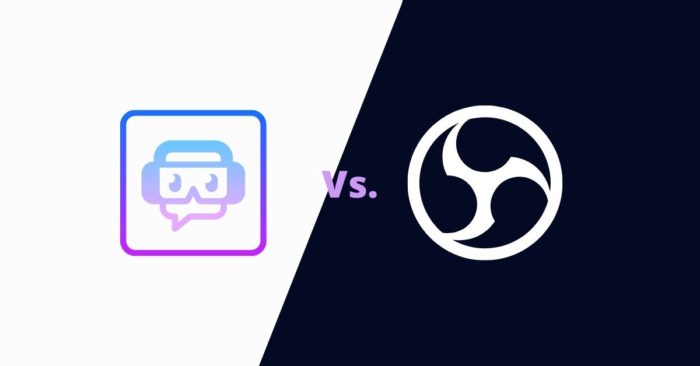
![Best OBS Alternative for Windows [2022]](https://hobbiestly.com/b/wp-content/uploads/2022/01/OBS-alternative-for-windows.jpg)