How Do You Check Someone’s Stats on Twitch?
It’s exciting to look at the stats of your Twitch channel. But to get an idea of how it performs relative to others, we need to get hold of other…
It’s exciting to look at the stats of your Twitch channel. But to get an idea of how it performs relative to others, we need to get hold of other channels’ stats.
Is it possible to take a peek at this kind of data, tho?
Yes, some types of data are accessible and it doesn’t infringe on privacy to acquire them.
There are some tools that can provide you with such insights. While the information might be quite general, it can still give you a hint of channels that are rising in popularity or games that are on trend.
How do you check someone’s stats on Twitch?
We’ll reveal the stats of a channel using one of the popular analytics, Sullygnome.
How do you check someone’s stats on Twitch?
- Just visit the website here. You don’t have to sign up for an account to access the data. Simply click on the link, and the homepage will greet you with the “Days” tabs, which display popular channels, games, and streams in the selected time period.
- Let’s say you go with the default “7 days” tab. It will show you the most popular channels or games during the period. And if you click on another, like “14 days,” the data will change accordingly, which is also reflected in the changes in the positions of the entries.
- All games and channels appearing on this page are clickable, which will redirect you to their respective stats. For example, if you want to know the stats of a channel that has recently been growing at a rapid rate, scroll down until you find the “Fastest Growing Channels” box, and then click on one of the names. This time we’ll dive into TheGrefg’s stats.
- After clicking on the channel, you’ll see a brief summary of his stats along with graphs that present a variety of information, such as followers, views, time streamed, etc.
- You can also find his live streaming schedule there, which shows what days he went live over the past week and how the streams of those dates performed.
- Next to the “Summary” tab above, there are more tabs arranged in a horizontal manner that can display in-depth sets of data, like streams, games, activity, and more.
- We’ll try to open the “Streams” tab to see what’s inside. Click it, and you’ll see an overview like shown in the pic. The page will inform you about his recent streams, including what time a particular stream started, how long it lasted, how many hours it was watched, average viewers, followers gained from the broadcast, and so forth.
- The “Stream Start Time” column has entries that can also be clicked. You can click on any of them to get more info about one particular stream.
Beside the aforementioned ones, the games that the channel was playing over the streaming period are also displayed there, which could tell you about the titles viewers are likely to tune in for.
Some games have such pulling power that their presence on a live stream increases the likelihood of higher views and new followers.
Twitch Channel Analytics Conclusion
All in all, there’s so much you can explore on Sullygnome.
It goes all out with its Twitch analytics, which includes so much valuable data you can use to study the behavior of viewers and users using the platform.
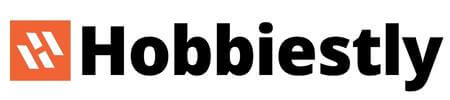
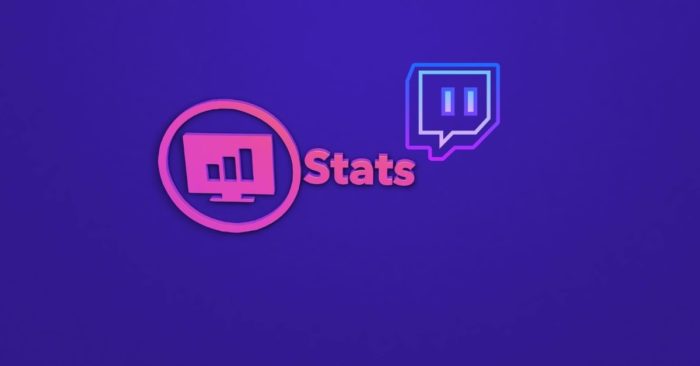
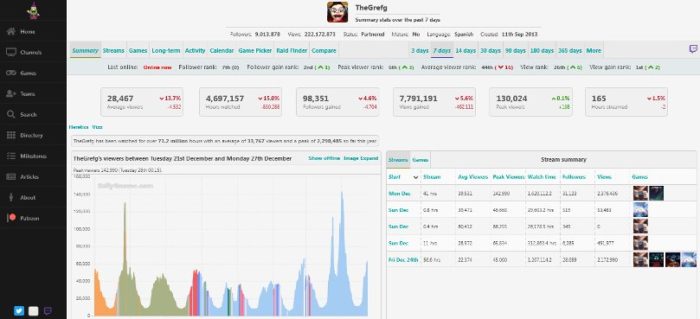
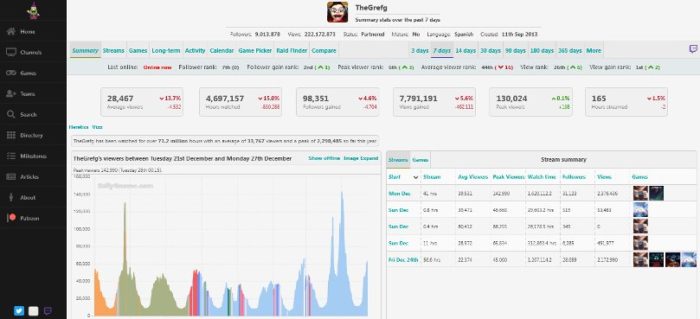

![[2022] The 9 Best Twitch Analytics Tools for Every Streamer](https://hobbiestly.com/b/wp-content/uploads/2022/01/Twitch-analytic-tools.jpg)
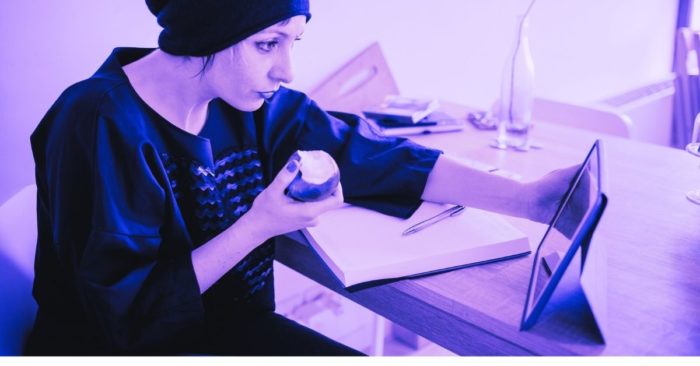

![How to Extract Twitch Stats? [Explained]](https://hobbiestly.com/b/wp-content/uploads/2022/01/twitch-stats.jpg)
